Set-up for development
Run the Developer Shell
- The first step for using the OpenRoads Designer Connect Edition SDK 10.10 is running the developer shell. This can be found in the Start menu under All apps > Bentley.
- Run the OpenRoads Designer CONNECT Edition SDK file as administrator to start the shell. To do this, right-click on the file and select More > Run as administrator.

- This will open a command prompt window that serves as the developer shell. From here you can compile examples (and your own projects) that can be run in OpenRoads Designer CONNECT Edition.
- You can also start your visual studio to start creating project using command on console: devenv

Managed vs Unmanaged Projects
When creating a custom code for OpenRoads Designer, there are two types of projects (and two types of SDKs) to choose from. The first is the Managed SDK. Using this SDK means projects can be written in C# or C++ and the SDK is accessed by including necessary DLLs from the OpenRoads Designer CONNECT Edition installation.
The second type of project uses the Unmanaged SDK. This means writing code in C++ and accessing the SDK by including necessary header files from the published API provided in SDK installation.
Before discussing developing with the two types of projects, it's helpful to see how the final product will work by building and running one of the default examples provided with the SDK.